Teams
Receive up and down alerts via a Teams channel.
Configure
On Teams
To add an Incoming Webhook to a Teams channel, follow these steps:
1. Open the channel in which you want to add the webhook and select ••• from the upper-right corner.
2. Select Connectors from the dropdown menu.
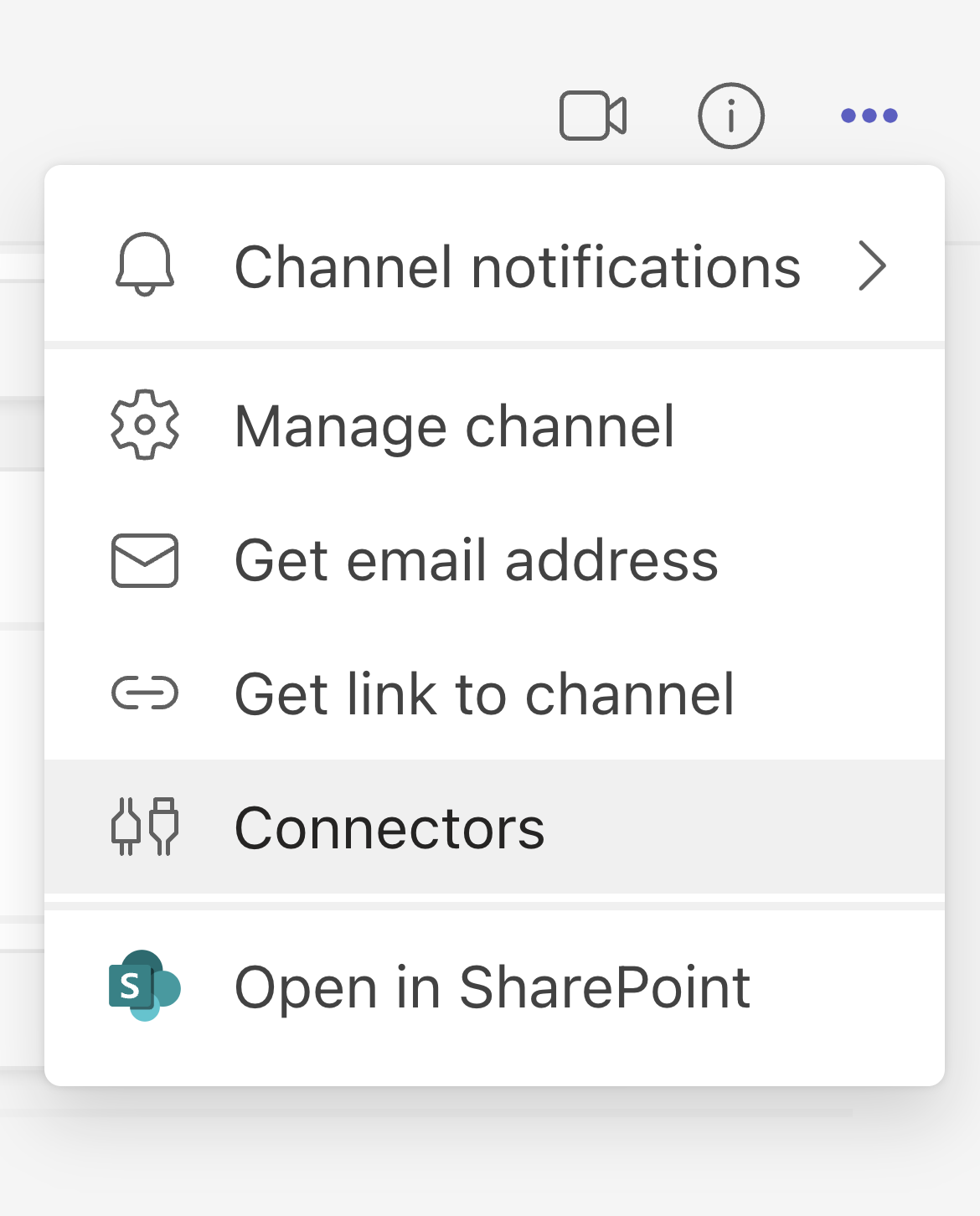
3. Search for Incoming Webhook and select Add.
4. Select Configure, provide a name, and upload an image for your webhook if necessary.
5. Copy and save the unique webhook URL present in the dialog. The URL maps to the channel and you can use it to send information to Teams.
6. Select Done.
On Hyperping
Head to your Integrations page, then click on Configure on the Teams card.
Enter the field with the API key you just copied, then hit save.
Tip: We recommend testing your channels to make sure they are working. To do so, create a monitor that returns an error, such as a 404 page, which will trigger the alerts.