Escalation policies
Set rules on how alerts escalade during an incident. It defines the order of channels that will be triggered for alerts.
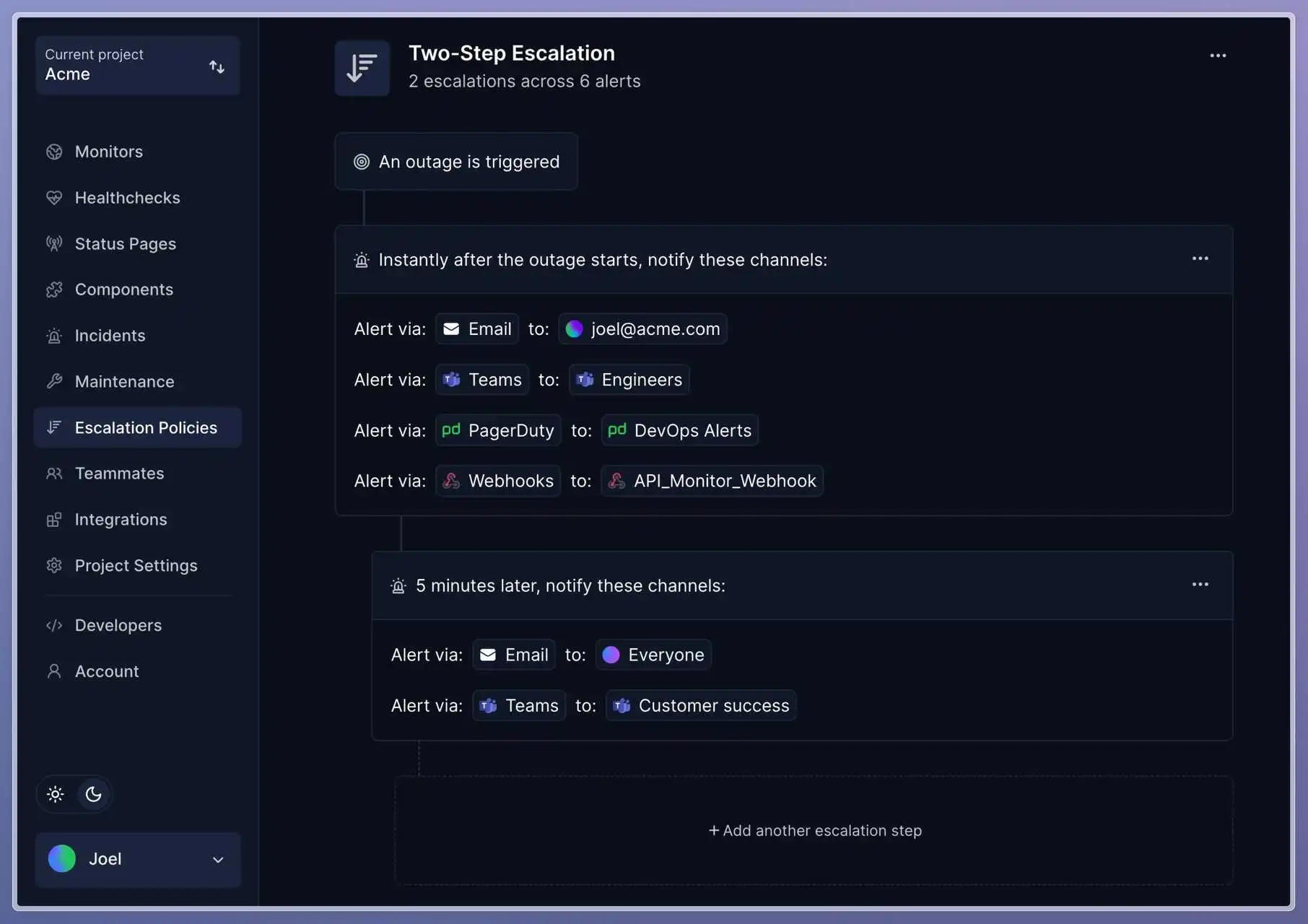
To create an escalation policy, go to Escalation Policies > Click on New escalation policy.
Name your escalation policy.
Set escalation step
Set the delay, in minutes, in which the first step is triggered. 0 being instantly.
You can add as many channels per step. When alerting via email or SMS, you can either send them indiviually, to there's an option to send it to "Everyone".
Add more steps
At the end of your steps, click on + Add another escalation step. The time threshold will happen minutes after the previous step.
Hit Save at the top-right of the view when you're done with setting up your escalation policy.
Assign an escalation policy to a monitor
Go to a monitor's view, go to the Notifications tab (https://app.hyperping.io/report/mon_UUID/notifications), then select any of your escalation policies in the Escalation Policy section.
By default, without an escalation policy, a monitor sends alerts to all configured channels, unless you uncheck them.